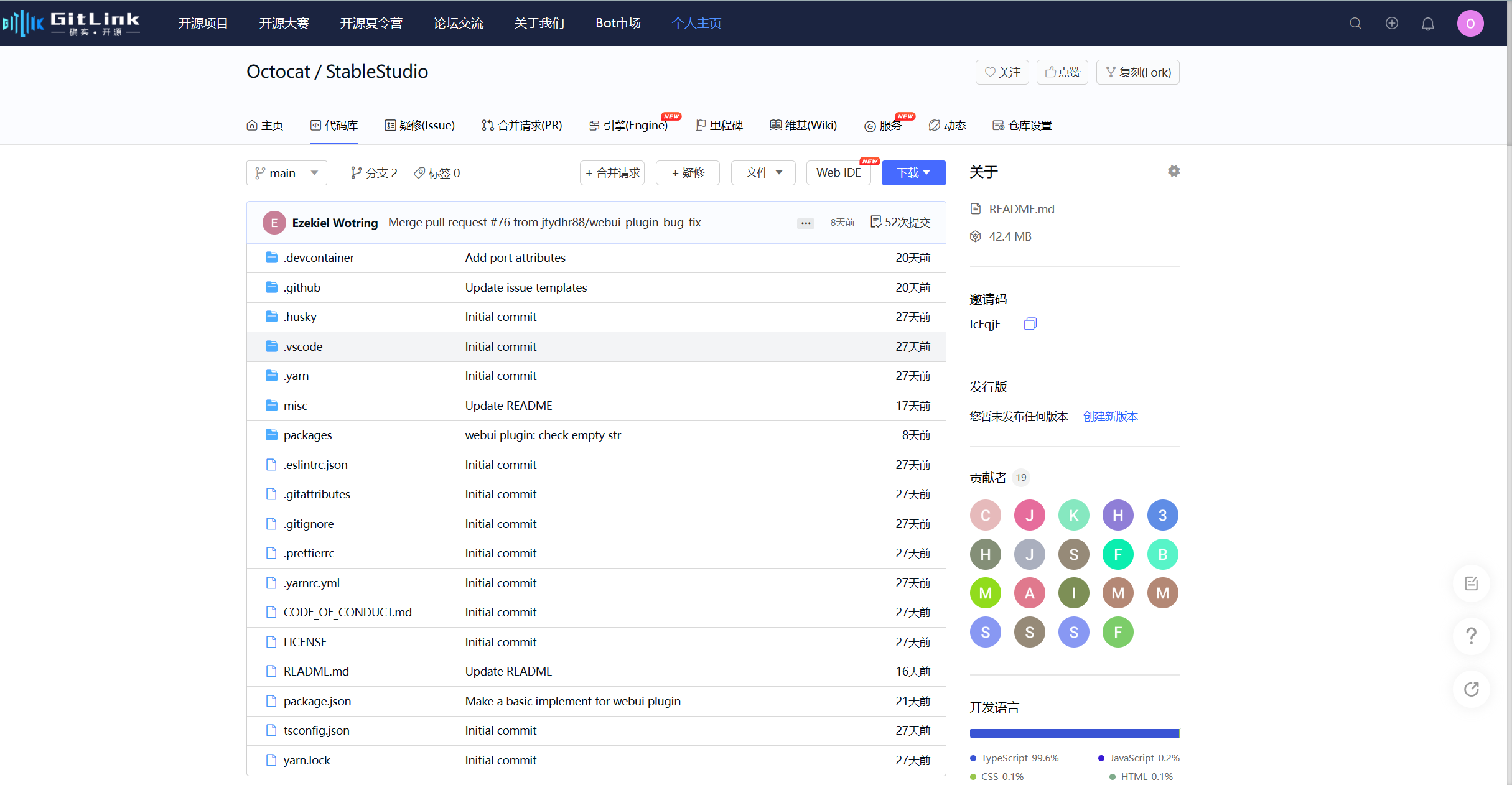Import Third-party Git Projects (GitHub, etc.)
1. Import Project
Select Import Project on the homepage
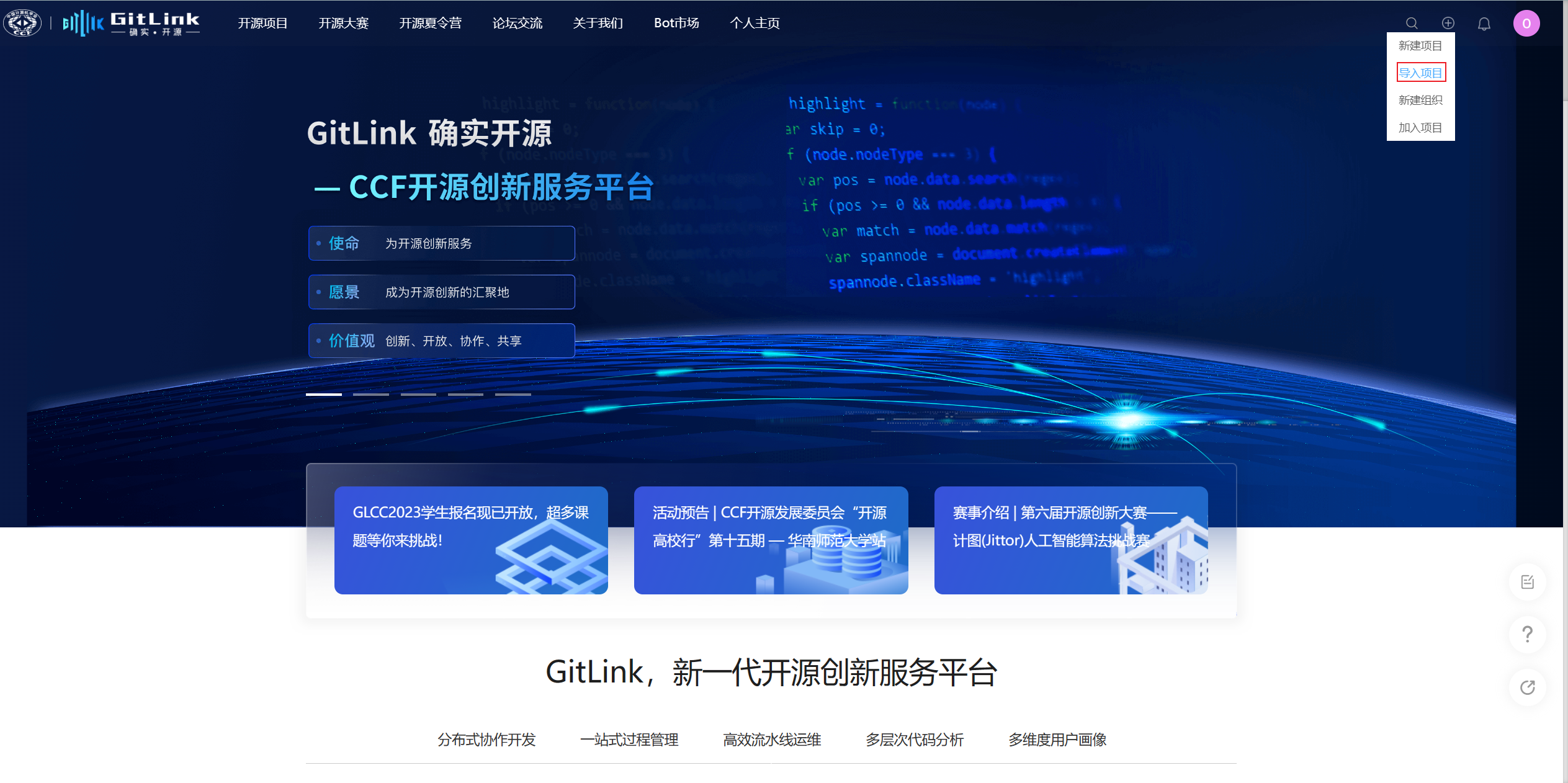
2. Fill in Information
Enter the third-party Git project URL and project information. If importing a private repository, you'll need to enter the target platform's user token for authorization.
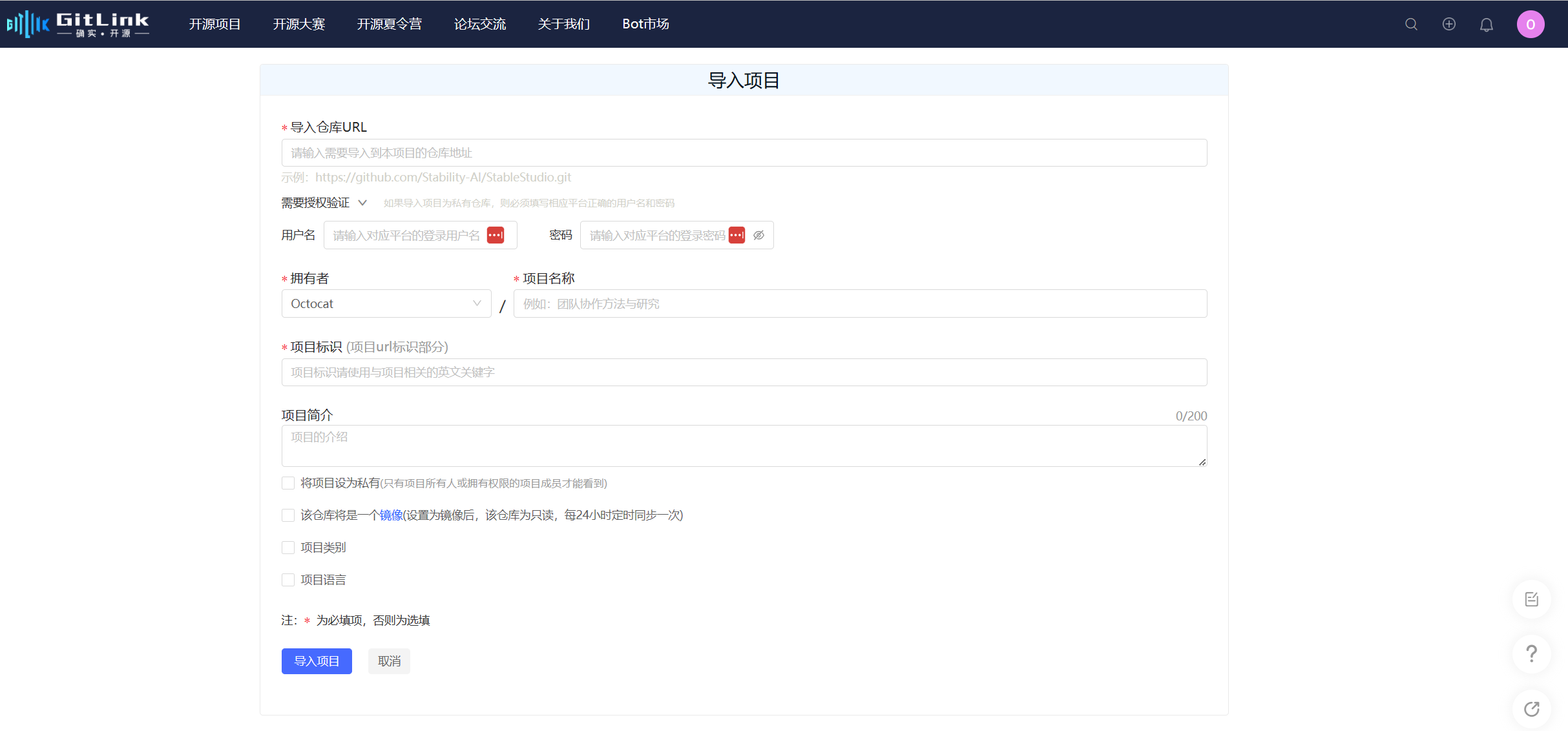
3. Authorization Verification
When importing open-source projects from other platforms (like GitHub, Gitee) using GitLink, if the project is private, you cannot import it through normal means. You'll need to enter a valid token from the corresponding platform for verification.
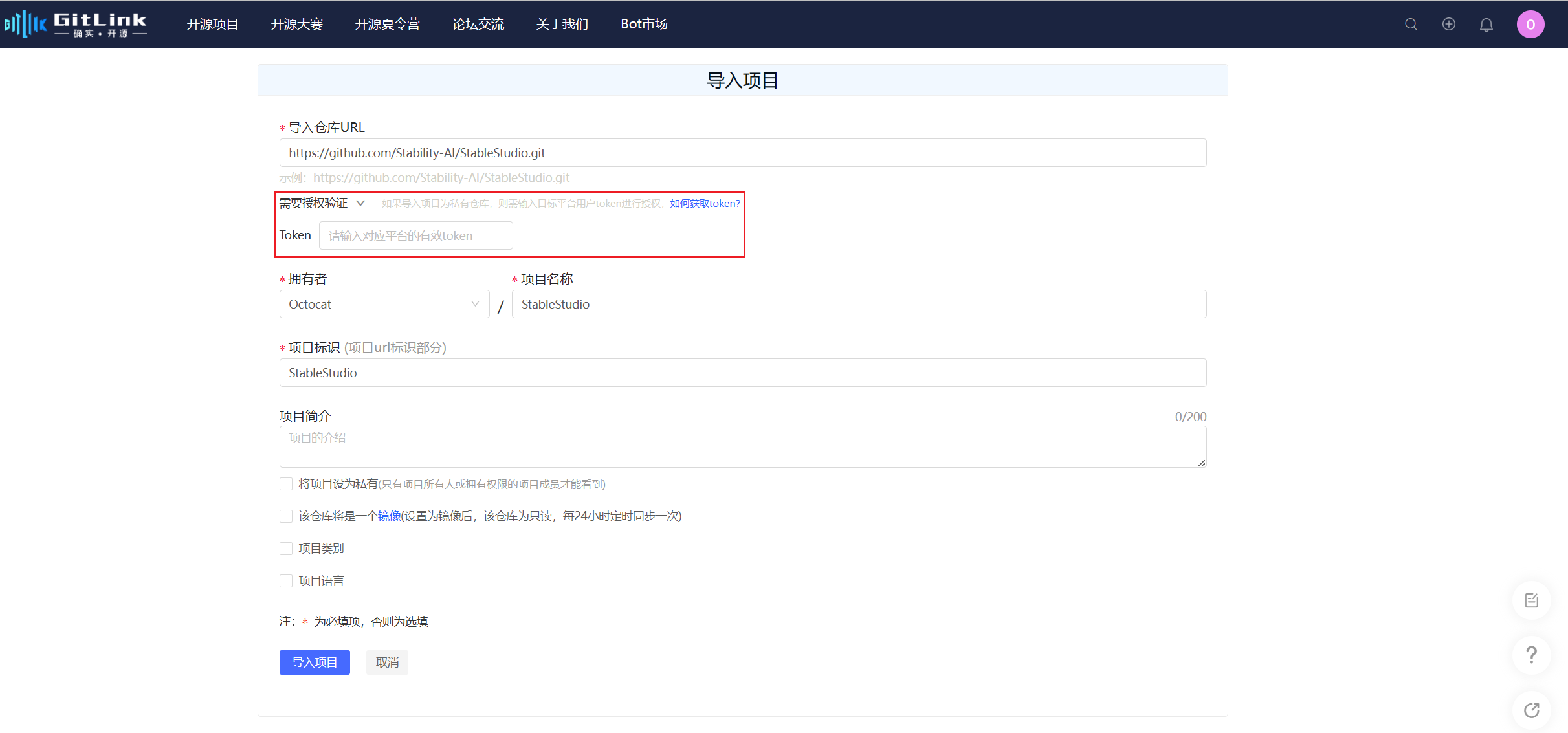
Below are token acquisition methods for some typical open-source platforms.
Getting a GitHub Token
Log in to your GitHub account
Access the settings menu under your profile picture
Access Developer settings at the bottom
On the redirected page, access Token (classic) and create a new classic token (if you haven't saved one)
On the token configuration page, enter the token's purpose and ensure the "repo" option is checked, otherwise the import will fail
Click the create button
Copy the token
And enter it in the GitLink project import authentication field
Getting a Gitee Token
Log in to your Gitee account
Access the settings menu under your profile picture
Access "Private Token" under "Security Settings"
Click generate new token, configure the token name on the generation page, ensure the "project" permission is checked, and save the token
In the token generation success popup, copy the token and enter it in the GitLink project import authentication field
4. Import Successful
You'll see a message indicating migration from the third-party Git project URL is in progress
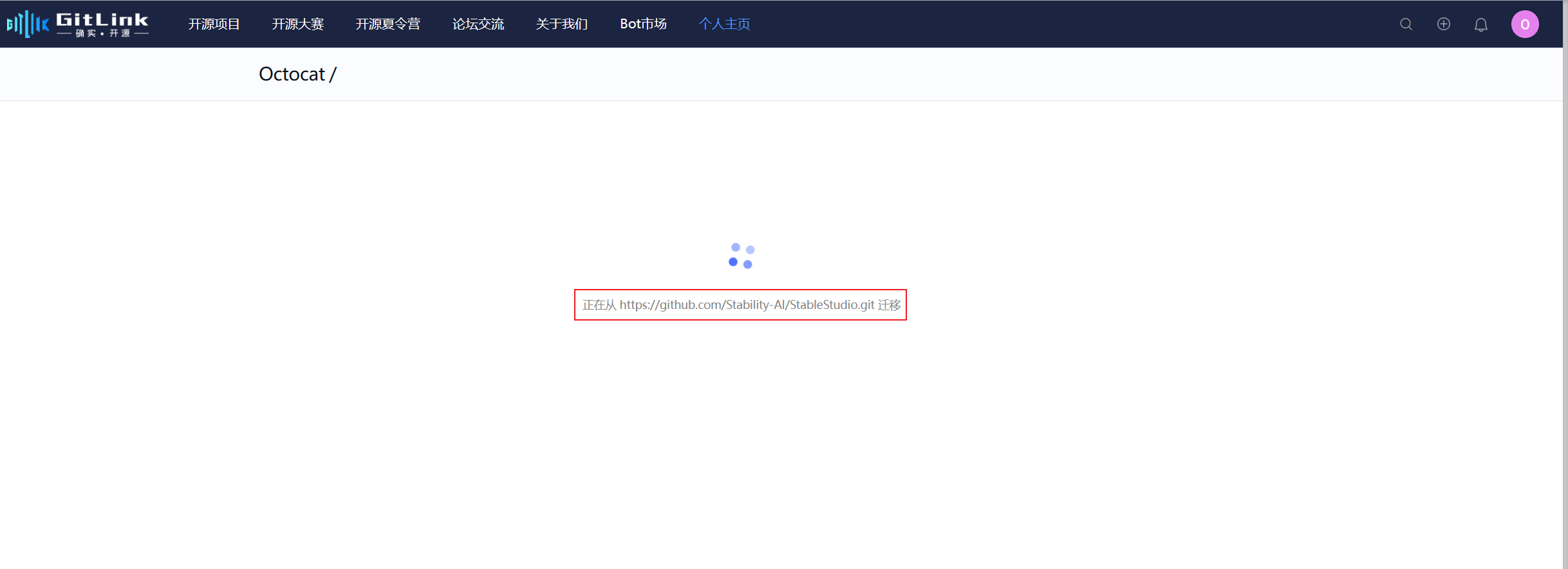
Once migration is complete, the project import is successful